Welcome to the Canon MG3520 Instruction Manual, your comprehensive guide to understanding and utilizing your printer’s features effectively. This manual provides detailed instructions for setup, operation, and troubleshooting, ensuring optimal performance for printing, scanning, and maintenance tasks.
1.1 Overview of the Canon MG3520 Printer
The Canon MG3520 is a compact and versatile all-in-one printer designed for home use. It offers printing, scanning, and copying capabilities with wireless connectivity for seamless printing from devices. The printer supports both black and color printing, ensuring vibrant and precise outputs. Compatible with multiple operating systems, the MG3520 is user-friendly and energy efficient, making it an excellent choice for everyday printing needs.
1.2 Key Features of the MG3520 Printer
The Canon MG3520 printer offers wireless printing, enabling seamless connectivity from mobile devices via the Canon PRINT app. It features a compact design, high-resolution printing, and scanning capabilities. With energy-efficient operation, it supports both black and color printing, ensuring vibrant outputs. The printer is compatible with various operating systems and offers user-friendly controls for effortless navigation. Its versatility makes it ideal for home use, providing reliable performance for printing, scanning, and copying tasks.
1.3 What’s Included in the Box
The Canon MG3520 printer box includes the printer unit, a power cord, setup CD-ROM with drivers and software, a quick start guide, and starter ink cartridges (PG-240 black and CL-241 color). Additionally, the package contains a warranty card and safety instructions. Ensure all items are present before proceeding with setup. This comprehensive packaging ensures you have everything needed to get started with your printing and scanning tasks efficiently.
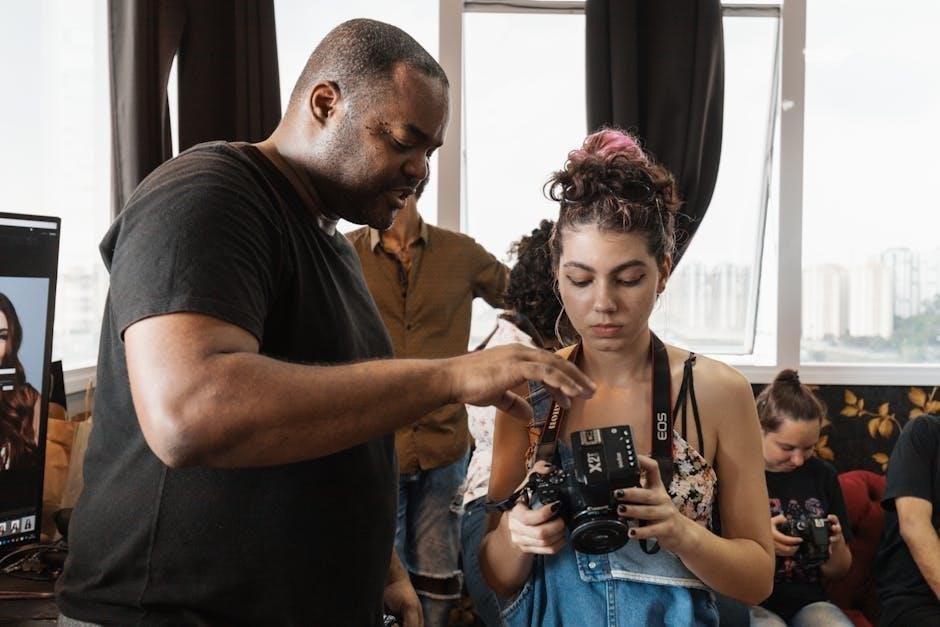
System Requirements and Compatibility
The Canon MG3520 is compatible with Windows 10, 8.1, 8, 7, Vista, and macOS 10.6.7 or later. Ensure your system meets the minimum hardware specifications for smooth operation.
2.1 Operating System Compatibility
The Canon MG3520 supports various operating systems, including Windows 10 (32/64-bit), Windows 8.1, Windows 8, Windows 7, Windows Vista, and macOS versions 10.6.7 or later. Ensure your system is updated to the latest version for optimal performance. Compatibility with these OS versions guarantees smooth installation and functionality of printer drivers and software. For macOS users, the printer integrates seamlessly with Apple’s ecosystem, providing a reliable printing experience. Always verify OS compatibility before proceeding with installation to avoid any potential issues.
2.2 Minimum Hardware Requirements
To ensure smooth operation of the Canon MG3520, your system must meet specific hardware requirements. For Windows users, a 1 GHz or faster processor, 2 GB of RAM, and 3 GB of available disk space are recommended. Mac users require a 1 GHz Intel Core processor, 2 GB of RAM, and 4 GB of disk space. Ensure your computer has a USB port for wired connections or supports Wi-Fi for wireless printing. Meeting these specifications guarantees efficient performance and compatibility with the printer’s features.

Installation and Setup Guide
Unbox and power on your Canon MG3520. Connect it to your computer via USB or Wi-Fi, then install the drivers from the Canon website or CD. Follow on-screen instructions to complete the setup and align the print head for optimal performance. Ensure all cables are securely connected before proceeding with the initial calibration.
3.1 Preparing for Installation
Before installing the Canon MG3520, ensure all items from the box are included and undamaged. Check your computer meets the system requirements, including compatible operating systems and necessary hardware specifications. Power on the printer and allow it to initialize. Connect the power cord securely and ensure the printer is placed on a stable surface. Download the latest drivers and software from the Canon official website to ensure compatibility and optimal performance. Verify your internet connection for any potential firmware updates during setup.
3.2 Downloading and Installing Drivers
To ensure proper functionality, download the latest Canon MG3520 drivers from the official Canon website. Visit the support section, select your printer model, and choose the appropriate operating system. Click “Download” to obtain the driver package. Once downloaded, run the installer and follow the on-screen instructions to complete the installation. Ensure your computer is connected to the internet to enable automatic driver updates. Properly installed drivers are essential for optimal printer performance and compatibility with your system.
3.3 Initial Printer Setup
After installing the drivers, proceed with the initial printer setup. Carefully unpack the printer and connect it to a power source. Install the ink cartridges by opening the top cover and inserting them into their respective slots. Load plain paper into the input tray, ensuring it aligns with the guides. Turn on the printer and allow it to perform the initial self-test. Align the print head by following the on-screen instructions in the driver. Once completed, your printer is ready for use. Proper setup ensures reliable operation and print quality.

Printing Documents and Photos
Discover how to print stunning documents and photos with the Canon MG3520. Learn about supported media types, print settings, and photo-enhancement features for exceptional results every time.
4.1 Setting Up Your Print Job
Setting up your print job on the Canon MG3520 is straightforward. Start by selecting the desired paper size and type in your printer settings. Choose the correct print quality option, such as draft, standard, or high quality, depending on your needs. Ensure the printer is connected to your device via USB or Wi-Fi. Preview your document or photo and adjust layout settings like orientation and margins. Finally, confirm your settings and click print to begin the process.
4.2 Choosing the Right Print Settings
Choosing the right print settings ensures optimal results for your documents and photos. Select the appropriate paper type, such as plain paper, photo paper, or envelopes, from the printer settings. Adjust the print quality by choosing draft, standard, or high quality based on your needs. For photos, enable borderless printing for edge-to-edge output. Check the orientation, ensuring it matches your document or image. Additionally, options like duplex printing (double-sided) and scaling can be adjusted to customize your output further.
4.3 Tips for Optimal Print Quality
For optimal print quality, use genuine Canon ink cartridges and recommended paper types. Regularly align the print head and clean it to prevent clogged nozzles. Always match the paper settings in the driver to the loaded paper. Update the printer firmware for improved performance. Keep the printer dust-free and ensure proper paper loading. Use high-quality settings for photos and allow prints to dry before handling. Adjust settings like brightness and contrast for desired results. Proper maintenance ensures vibrant and clear prints every time.

Scanning Documents and Photos
Learn how to scan documents and photos efficiently using your Canon MG3520. Adjust settings like resolution and file format for optimal results. Save scans to your computer or cloud storage for easy access. Troubleshoot common scanning issues to ensure smooth operation; This section guides you through the scanning process step-by-step. Ensure high-quality scans with proper alignment and settings. Regularly update drivers for improved scanning performance. Always clean the scanner glass for clear results. Follow on-screen instructions for seamless scanning experiences. Keep your scans organized by naming files appropriately. Use advanced features for multi-page documents or photo enhancement. Resolve connectivity issues promptly to maintain functionality. Regular maintenance ensures consistent scanning quality over time. Refer to troubleshooting tips if you encounter errors during scanning. Utilize the Canon software for enhanced scanning options and customization. Experiment with different settings to achieve the desired output. Keep the scanner bed free from dust and debris for accurate scans. Adjust brightness and contrast for better image quality. Save scans in multiple formats for versatility. Use the preview feature to review scans before saving. Ensure the scanner is properly calibrated for accurate color reproduction. Archive important documents securely with password protection. Share scans directly via email or cloud services. Use the automatic document feeder for batch scanning. Optimize scan settings for text or photo-based content. Regularly check for firmware updates to improve scanning functionality. Familiarize yourself with the scanning software interface for easy navigation. Customize scan profiles for frequent tasks. Monitor ink levels to avoid interruptions during scanning. Utilize the Canon Print and Scan app for mobile scanning convenience. Transfer scans to external devices for backup. Maintain consistent lighting conditions for uniform scan quality. Explore advanced scanning features for professional results. Stay organized with scanned documents by creating folders. Use the built-in editing tools to enhance scans. Ensure the scanner is properly aligned for accurate results. Keep the printer/scanner in a stable environment for optimal performance. Refer to the user manual for detailed scanning instructions. Update your operating system for compatibility with the scanner. Use genuine Canon parts to maintain scanning quality. Clean the scanner regularly to prevent dust buildup. Adjust the scanner settings based on the type of document or photo. Save scans in high-resolution for professional use. Use the preview feature to crop or rotate images before saving. Experiment with different file formats for varying needs. Ensure the scanner is connected properly to avoid errors. Use the automatic mode for quick and easy scanning. Customize scan settings for specific projects or requirements. Keep track of scan history for easy access to previous files. Utilize the Canon software for batch scanning and editing. Ensure the scanner is updated with the latest drivers for compatibility. Use the built-in help guide for troubleshooting scanning issues. Familiarize yourself with the scanning process for efficient document management. Keep the scanner drivers up-to-date for improved functionality. Use the Canon MG3520 scanner for high-quality digital archiving. Adjust settings to reduce noise or enhance text clarity. Use the scanner for both personal and professional needs. Ensure the scanner is properly maintained for long-lasting performance. Use the Canon MG3520 to scan documents and photos with ease. Follow the guidelines for optimal scanning results. Regularly clean and maintain the scanner for consistent quality. Use the Canon MG3520 scanner for all your digitization needs. Ensure the scanner is calibrated for accurate color reproduction. Use the scanner to create digital copies of important documents. Adjust settings to achieve the best possible scan quality. Use the scanner to enhance your productivity and organization. Ensure the scanner is properly configured for your operating system. Use the scanner to preserve memories by digitizing photos. Regularly update the scanner software for new features. Use the scanner to create high-quality digital versions of your documents. Adjust settings to optimize scan quality for different materials. Use the scanner to streamline your workflow and efficiency. Ensure the scanner is connected to a stable power source. Use the scanner to create backups of your important files. Adjust settings to reduce file size for storage efficiency. Use the scanner to organize your documents and photos digitally. Ensure the scanner is free from dust and debris. Use the scanner to enhance your overall printing and scanning experience. Adjust settings to achieve the desired scan quality. Use the scanner to meet your personal and professional scanning needs. Ensure the scanner is updated with the latest firmware. Use the scanner to create high-resolution digital copies. Adjust settings to customize your scanning preferences. Use the scanner to digitize your important documents and photos. Ensure the scanner is properly aligned for accurate results. Use the scanner to create digital archives of your files. Adjust settings to optimize scan quality for text and images. Use the scanner to enhance your document management system. Ensure the scanner is in good working condition for optimal performance. Use the scanner to create professional-quality digital scans. Adjust settings to achieve consistent scan quality. Use the scanner to streamline your scanning tasks and workflows. Ensure the scanner is properly configured for your needs. Use the scanner to create high-quality digital versions of your documents. Adjust settings to customize your scanning experience. Use the scanner to meet all your scanning requirements. Ensure the scanner is regularly maintained for consistent results. Use the scanner to create digital copies with ease. Adjust settings to achieve the best possible scan quality. Use the scanner to enhance your productivity and organization. Ensure the scanner is properly calibrated for accurate results. Use the scanner to create professional-quality scans every time.
5.1 Scanning Basics
Start by preparing your document or photo for scanning. Ensure it is placed correctly on the scanner bed, aligned with the guides. Use the Canon MG3520 scanner to capture high-quality digital copies. Adjust the scanner settings based on the type of document or photo. Select the appropriate resolution and file format for your needs. Preview the scan to make adjustments before saving. Save the scanned file to your computer or cloud storage. Use the built-in software to enhance or edit the scan if needed. Regularly clean the scanner glass to maintain image clarity. Familiarize yourself with the basic scanning options to optimize your results.
5.2 Advanced Scanning Options
Explore advanced scanning features to enhance your workflow. Use multi-page PDF creation for scanning multiple documents at once. Enable automatic document feeder for hands-free scanning of multiple pages. Adjust settings like resolution, file format, and color correction to customize scans. Utilize batch scanning to process multiple files efficiently. Apply filters or effects to improve image quality. Save scans directly to cloud storage or email. Use the scanner’s OCR (Optical Character Recognition) to convert scanned text into editable documents. Customize scan profiles for frequent tasks to save time and streamline your scanning process.

Troubleshooting Common Issues
Identify and resolve common printer issues quickly. Check connectivity, restart the printer, and update drivers. Refer to error codes for specific solutions to ensure smooth operation.
6.1 Resolving Printer Errors
Encounter printer errors? Start by checking the error code displayed on the LCD screen. Common issues include paper jams, low ink levels, or connectivity problems. Restart the printer and ensure all cables are securely connected. For specific error codes, refer to the troubleshooting section in the manual. Update your printer drivers to the latest version and ensure firmware is up-to-date. If issues persist, reset the printer or contact Canon support for further assistance.
6.2 Fixing Connectivity Problems
Experiencing connectivity issues with your Canon MG3520? Ensure your printer is properly connected to your network. Check your Wi-Fi settings and restart both the printer and router. Verify that the printer is connected to the same network as your device. If using a USB connection, ensure the cable is securely plugged in. Update your printer drivers and firmware to the latest versions. Reset the printer’s network settings if necessary. For persistent issues, refer to the Canon support website for additional troubleshooting guides or contact customer support.

and Additional Resources
Maintenance and Care
Regularly clean the printer to prevent dust buildup. Update firmware for optimal performance. Reset settings if necessary to resolve connectivity or functionality issues. Ensure proper care for longevity.
